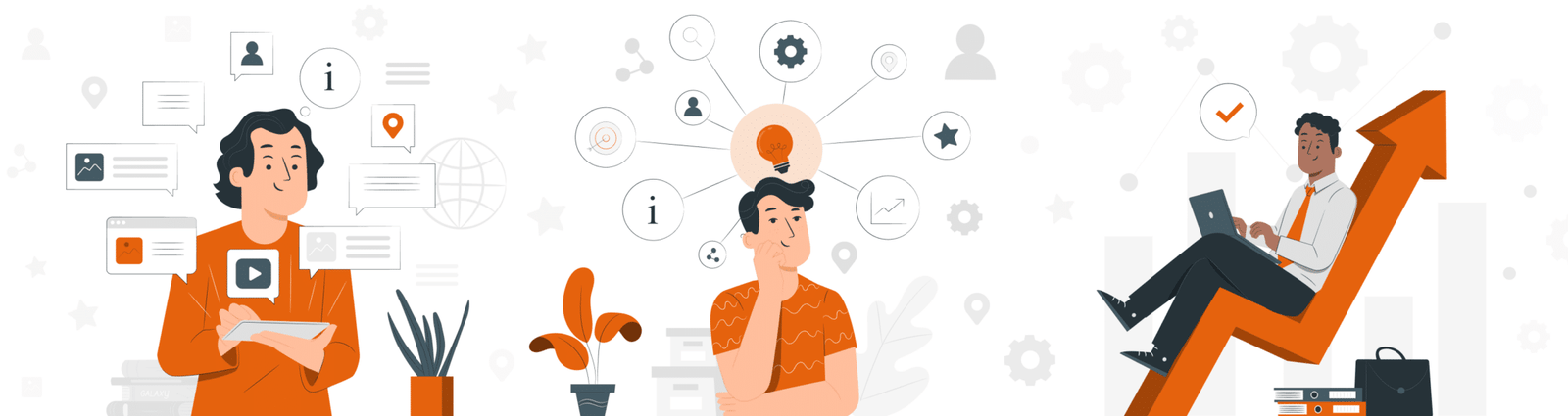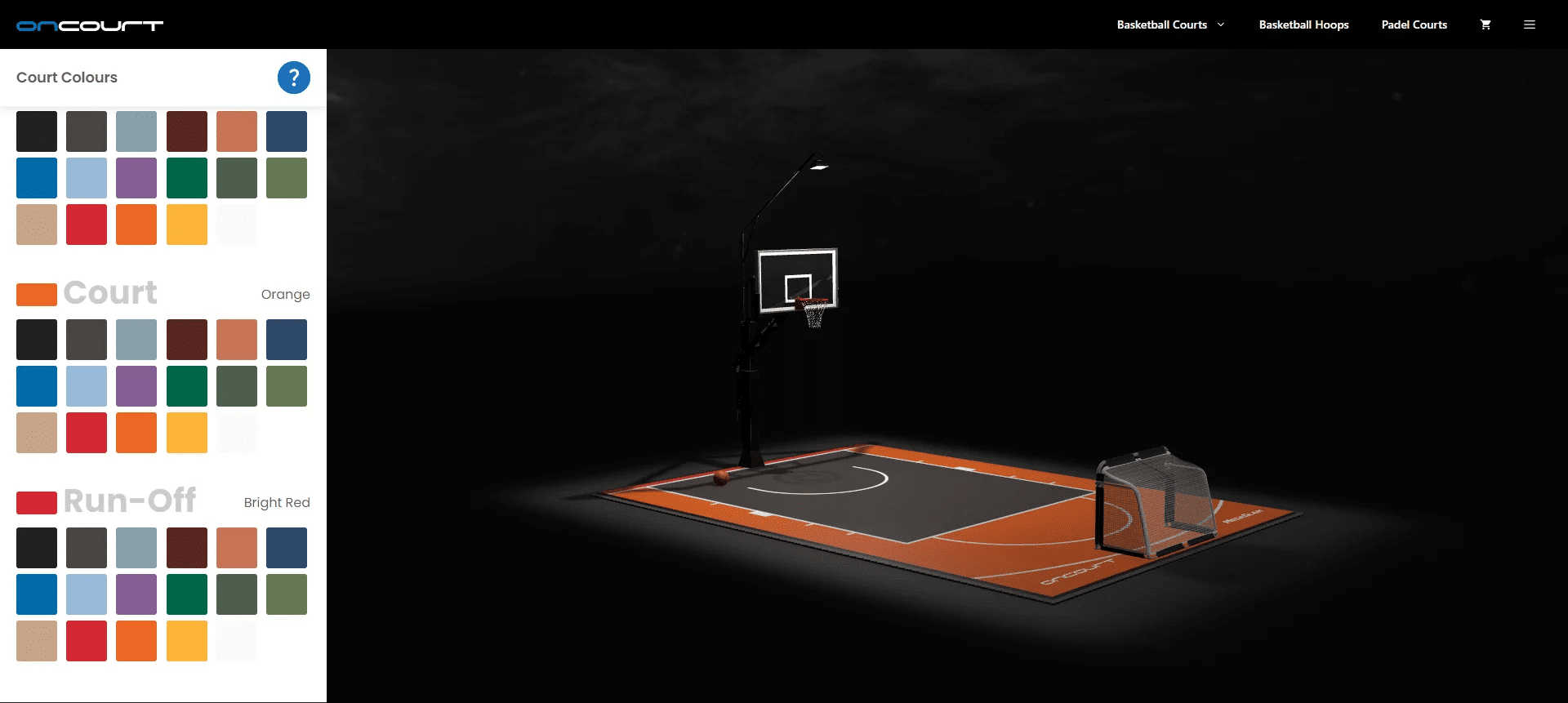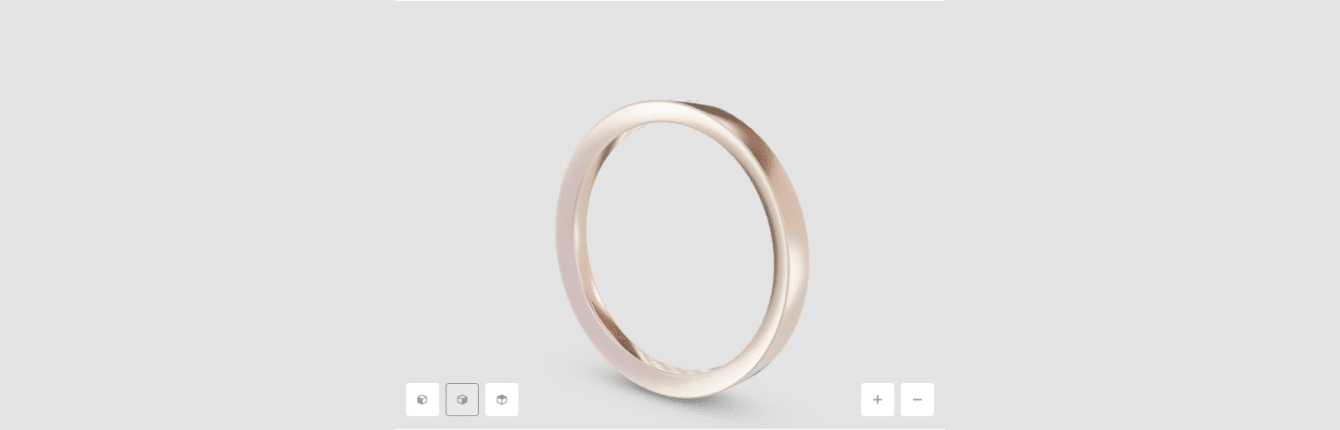STEP Files: Everything You Need To Know
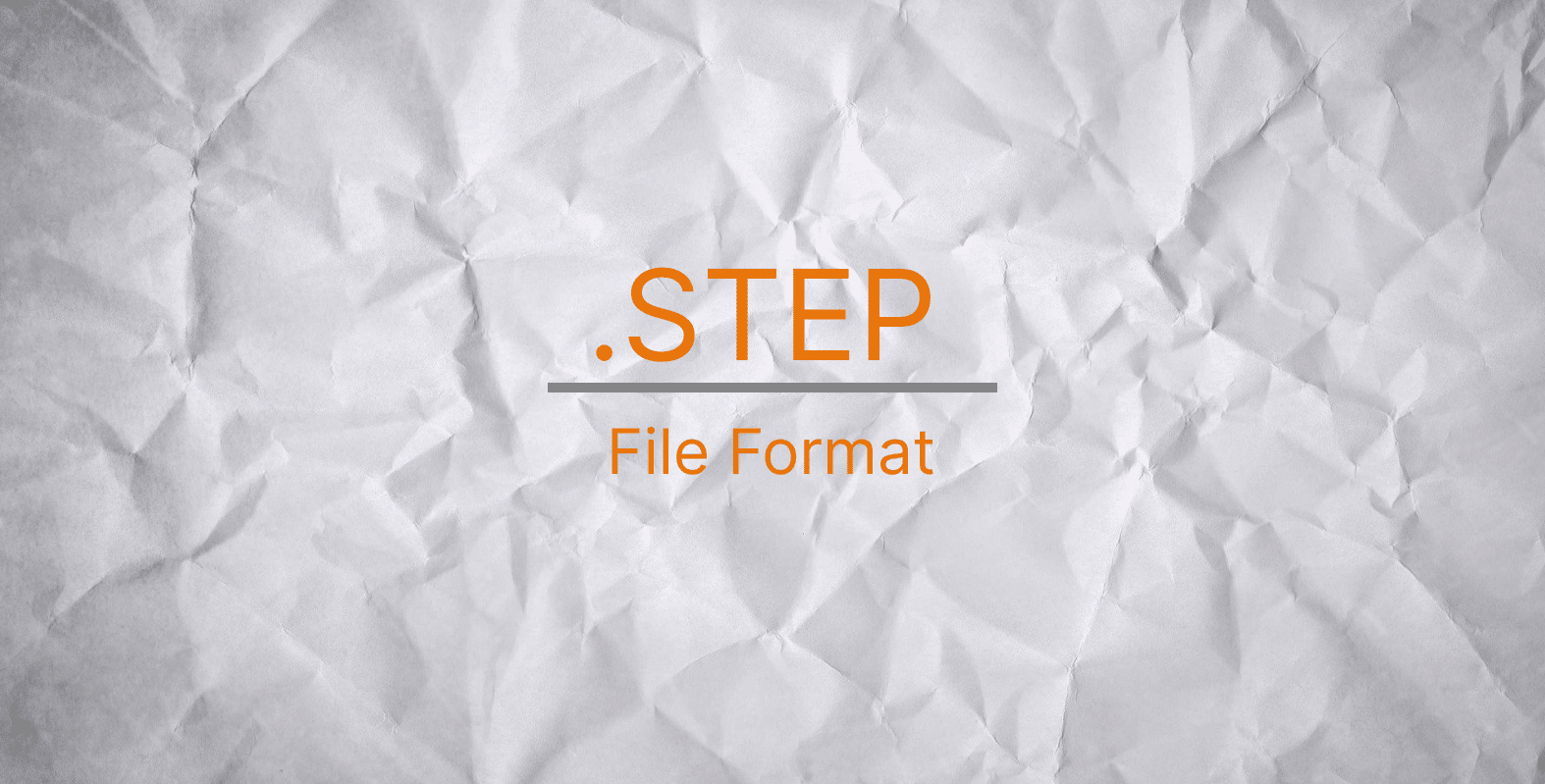
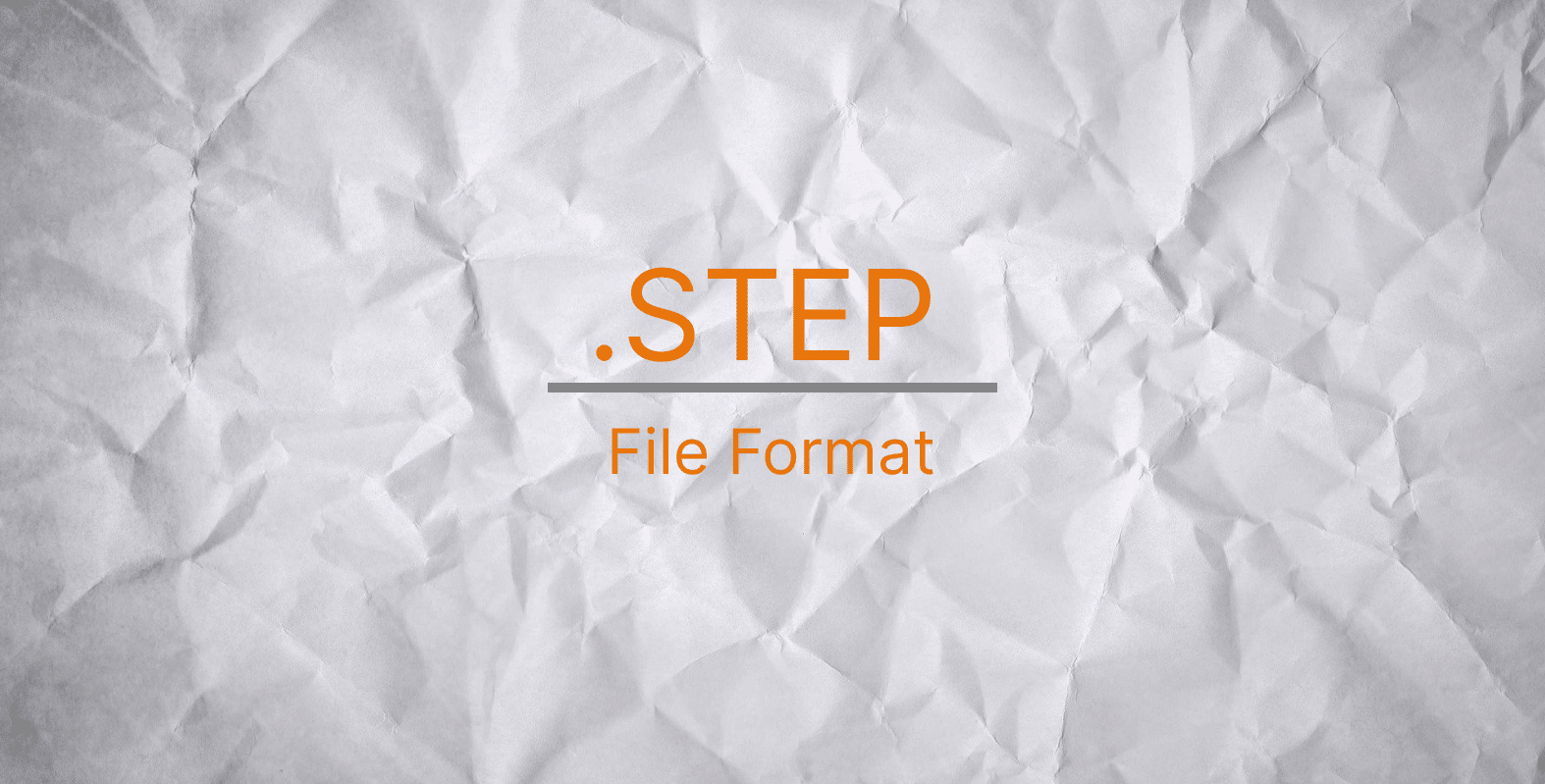
The world of file types is vast, with hundreds, if not thousands, of different formats available. Within the realm of 3D printing and computer-aided design (CAD) alone, there are dozens of file types. CAD involves the digital process of designing a part, typically in three dimensions.
When you’re ready to export a CAD model, you’ll likely have various download options based on the software you’re using. While you may have a preferred file format for different situations, it’s worth considering alternative options that could better suit your requirements.
In this article, we will explore the capabilities of the STEP file format and compare it to other commonly used file types. So, let’s dive right in and discover what STEP has to offer!
What is a STEP File?
STEP is a prevalent file format utilized for storing and retrieving 3D models in a manner that can be comprehended by almost all CAD systems. The standardized recommendations of the ISO technical committee on automation systems and integration are followed by this format. The foremost objective of STEP is to facilitate cross-compatibility.
History of the .STEP File Format
The STEP file format was invented by the International Organization for Standardization (shortened as ISO). Technology standards are created and governed by this technical group. Midway through the 1980s, they started creating the STEP file format, setting it up so that it could be used by different CAD applications. The first version wasn’t made available until 1994, and subsequent years saw the release of additional versions.
Understanding How to Use a STEP File
For a number of reasons, including the following, STEP files are widely used in the field of 3D design, including architecture, manufacturing, and printing.
- Sharing 3D Models. STEP files are designed to enable transferring files with 3D data more simply. When viewing or printing 3D models, these file types are often used. Sharing is made simple by STEP’s capacity to store the entire 3D model rather than just the geometries and its compatibility with various CAD systems.
- Modifying 3D Models. All 3D elements are saved as one in a STEP file, which can be used to edit designs. The majority of CAD applications can read and edit STEP files, which improves cross-platform design and collaboration. In comparison to STL files, which are also often used in 3D printing, STEP files offer a significant benefit.
Pros and Cons of STEP Files
Now, let’s take a closer look at both advantages and disadvantages of STEP files:
Advantages of STEP Files
- STEPs can be easily shared and edited because they are compatible with CAD tools and software.
- STEPs ensure accuracy through the use of NURBS, a mathematical representation of curves, and can read and save complete 3D models.
- Customizing and sharing STEP files is straightforward, making it an ideal backup option for saving to another computer or collaborating with others.
Disadvantages of STEP Files
- In the field of architectural design, STEP files do not include the necessary data on materials or textures to allow them to be recognized by CAD software.
- Unlike FBX and USDZ formats, which can hold lighting and camera details, STEP files are intricate and comparable to a programming code. Consequently, it often requires a significant amount of effort and time to create a STEP file.
How to Open a STEP File
To access and convert .step files across various devices, such as Microsoft Windows, macOS, Linux, Android, and Apple iOS, you will require an appropriate application. A variety of programs are available to access STEP files. Additionally, text editors including Windows Notepad, Notepad++, and Apple TextEdit can also be used to open and edit these files. To open a STEP file, follow these instructions:
- Import the file onto your device;
- Then, select double-click, right-click, or File > Open.
How to Create a STEP File
The majority of CAD programs, including well-known ones like Autodesk, SolidWorks, CATIA, SolidEdge, and Creo, allow you to save files in STEP format. The ability to store numerous components in a single STEP file is also available. Saving in STEP format requires:
- Creating a New File With your Preferred CAD Program or Software. Open a new project in the CAD software of your choice. At this point, the majority of file formats are supported.
- Making File Modifications. Develop your role in the online world. Make any necessary modifications.
- Utilizing the File Extension .STEP or .STP Depending on Your Options. Select “Save,” and then .STEP or .STP as the file type if you haven’t already. If you have previously saved it in another CAD format, most applications will include a “Save As” or “Save a Copy” option that will allow you to save in the .STEP or .STP format. If you can’t do that, you ought to be able to export it as a STEP file.
How to Edit a STEP File
A text editor or a 3D editor can be used to edit a STEP file’s code. All of the original file’s information is preserved in STEP files. On any platform, file fidelity is maintained throughout every edit.
Since STEP files are ASCII or text files, you may open them with a text editor. The original file name, creation date, and platform name are all included in text files. Text files offer the 3D object’s metadata and other information. Text files can be edited, but bad edits could cause the file to become unusable.
You can edit a STEP file as follows:
- Open your STEP file in a suitable application. You may also open the file in a text editor as an alternative.
- To make the changes you want, use the editing tools.
- Save your document.
Conclusion
Professionals working with 3D printing and computer-aided design (CAD) must have a thorough understanding of the STEP file format. This standardized format allows CAD data to be exchanged between different software applications and systems.
The significance and versatility of STEP files have been highlighted in the article. The capabilities of STEP files and their compatibility with various CAD programs have been explored, as well as the option to convert them to other formats such as DWG or OBJ files. Familiarizing oneself with the functionalities of STEP files can improve workflow efficiency, facilitate seamless collaboration, and ensure accurate data exchange in the constantly evolving landscape of 3D design. By embracing the potential of the STEP file format, professionals can unlock new possibilities and fully utilize the potential of their 3D models.